We have access to a Rodecaster Pro in each STEAM centre. Each is equipped with four microphones and can also be linked to a phone so that interviews over the phone can be carried out.
Warning
Improper use of the equipment can lead to hearing damage. DO NOT attempt to increase volumes for microphones and headsets above comfortable levels. These devices are not toys but professional equipment and should be treated as such.
Getting started
Step 1: Turn on the power at the wall and by pressing the red button at the back of the Rodecaster.

Step 2: Make sure all of the microphones and headsets are plugged into the back of the Rodecaster.
Step 3: Make sure the SD card is inserted in the back. You will be recording onto this card.
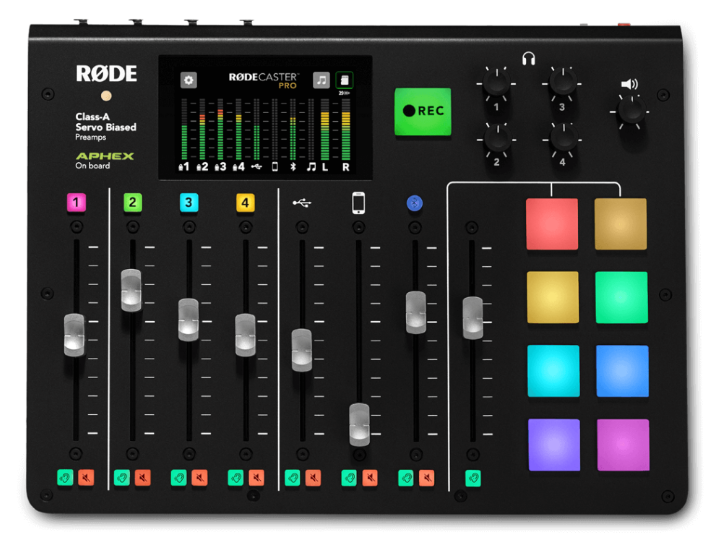
Step 4: Move all of the sliders to the fifth line from the top.
Step 5: make sure all of the headset volumes are at the 12 o’clock or top position.
Step 6: Have each person talk normally and adjust both their headphones and their mic levels.
- The headphones should be adjusted so that their volume is comfortable for the listener.
- The microphone levels should be set so that the volume bars are in the green and only occasionally going into the yellow. If they keep going into the red, then they are too loud.
Step 7: Press the REC button to begin recording. Press it again to stop recording.
Step 8: When you have finished, press the red button on the back and when asked, select the option to turn off.
Step 9: Turn off the power at the wall and cover the Rodecaster.
Tips for a good recording
- Use a script. Even if it is in point form, it is very difficult to produce a quality podcast without one.
- Don’t stop recording if you make a mistake, instead, take a breath and count to 10 and then start that part over again. It is much easier to edit our mistakes later than to try and stich lots of individual sound files together later.
- Use the special effects sparingly (those are the coloured buttons on the right). They can add to a podcast BUT they can be annoying if overused.
Downloading your audio file
Remove the SD card from the back by pushing it in until it clicks and pops out. There is an adapter that will convert the card to USB.
Insert the SD card and adapter into your laptop and access the card. The files will be chronological so you should be able to find the file with the latest date. (The data might not be todays as the Rodecaster may not have had the date set up accurately).
Cut and paste the file to your laptop.
Return the adapter and reinsert the SD card into the Rodecaster.
Editing your podcast
If you have finished your recording and you are happy with it then you do not need to edit it but that is rare.
There are several programs you can use to edit your audo:
- Audacity – the easiest one to use and it produces excellent results.
Tutorial: Audacity Beginners Guide | Editing your podcast (youtube.com) - Audition – this an Adobe product which you can download using Adobe Cloud and your EduPass account details. This is much harder to use but is a professional package.